nice borders
After setting up my blog, and having made the decision to post more regularly and with more useful content I spent yesterday thinking...what should I post about? Well, thanks to airewindel who asked me a question on deviantArt I got it!
If you visit my gallery you will notice that the more recent photos all have a border around them. The question was "how do you get the [border] and sig in everytime, the same?" I'll write about the borders first, and then the sig - as the border one is much easier :)
Firstly, I'm using Photoshop CS, so if you use another image editor, the instructions will probably not match exactly - but I'm sure most image editors will have similar functionality.
Open the photo/image in Photoshop :) Make sure the layer is not locked, otherwise the below steps won't work as nicely.
In the top menu go to "Image -> Canvas Size" A new window showing details about the Current Size of your image should appear. In the same window there is the option to choose a New Size.
In the New Size section, check the Relative option. The width/height values should now be 0.
Change it so the width/height is now 6 pixels. Leave the Anchor (white box) in the middle. This will expand the canvas 3px each way (top, right, bottom, left).
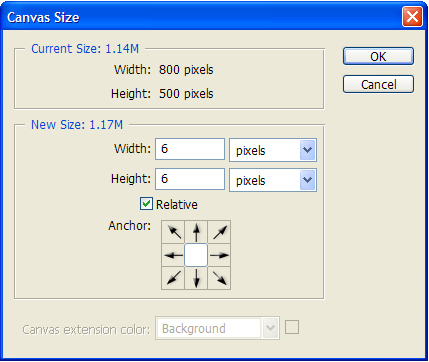
After clicking OK, you'll notice that there is a very tiny extra transparent border around your image. Create a new layer, drag it below your image and fill that layer with white. You've now got a 3px white border!
Repeat steps 2~5 for the black border. Except this time, use a larger value (eg. 40px), fill the new layer with black and drag it below the white layer. Your layers should look something like this (you can ignore 'fuzzly' layer - that's my sig):
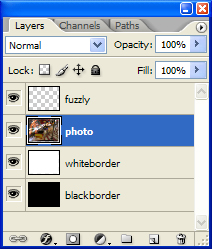
That's it! Nice and simple borders. You can experiment with different thickness, colours etc. or even multi-bordered borders. I find that some pictures look better with just a white border (for some reason I feel white borders don't work that well with a small black border inside).

